Create Task List - Task Management Solution
Task list is the easiest way of planning tasks and the most popular method in time management. Task list software helps users create task lists of any size or complexity and share it with other users.
What is task list?
Task list (or “task to do list”) is a list of tasks created for various purposes: to execute a project, to plan daily work, to reach a goal, etc. In comparison with task tree (or “hierarchical task list”) where tasks are decomposed into subtasks, task list has no breakdown structure. Instead, it has the order or sequence in which the tasks should be executed.
Create Task List
CentriQS users can create task lists in the main view Tasks by adding new tasks to the list. All newly added tasks have default state ('Created') and reason ('New'). The user who adds a new task becomes its 'Creator' and the field 'Date Created' shows date and time when the task was created.
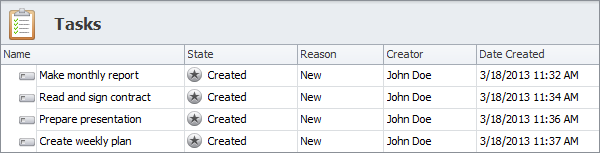
Create Related Task List
Also CentriQS users can create task lists (or task trees) related to any other entities. Such task lists are created and displayed in the detail view of an entity (if the entity has related view 'Tasks'). When users add tasks on the 'Tasks' tab, these tasks become automatically related to the entity.
For example, if users add tasks in the detail view of entity 'Project' they will get a project task list, if users add tasks in the detail view of entity 'Account', they will get a CRM task list for each customer account.
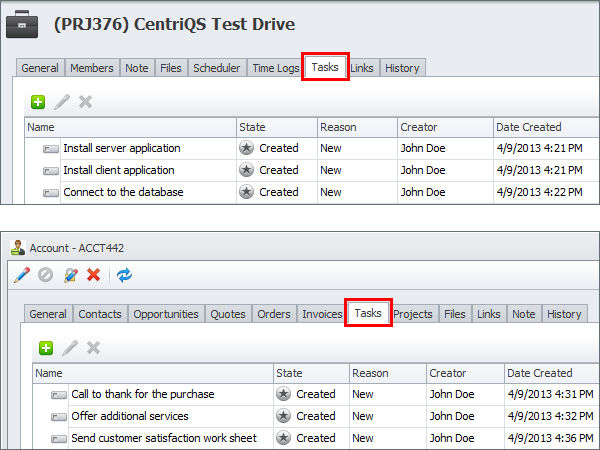
Share Task List
Task lists can be personal and shared. Personal task lists are visible only to users who create them. Shared task lists are visible to any user who is checked as task owner and/or executor.
Personal Task List
If you want to create your personal task list, you need to simply add as many tasks as you need. By default the user, who creates a task, is at the same time its creator, owner and executor, so no other user can see and modify the task.
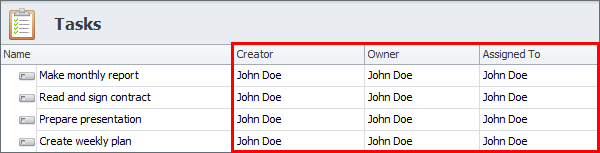
Shared Task List
If you want to share the tasks with other users, you should select them as tasks' owners and/or executors. In this case the task will appear in these users' task lists and users will get notification of the new tasks. For example, after the meeting one user can add all the brainstormed tasks into CentriQS and selects some users as owners and other users as executors.
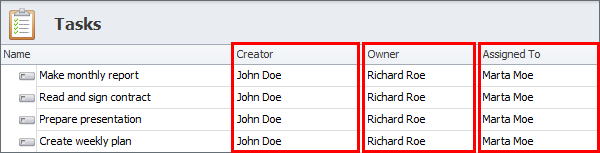
Task List Management
Task list management includes sorting and filtering tasks in the list as well as saving preset layouts for quick shifting between the different presets such as project task list, daily task list, team task list, etc.
Sort Task List
You can sort tasks within the list manually and automatically. Manual sorting lets you move tasks up and down the list until the proper order is set and you know what you should do first, second, third, and so on. For example, you can sort tasks according to their logical sequence, dependency, or your preferences. Auto-sorting lets you sort tasks by any column or several columns. For example, you can sort the tasks in the list by due date from earliest to latest date.
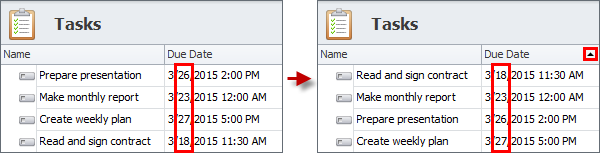
Filter Task List
You can filter task list by using Filter Settings or Quick Filters. Filter Settings let you set advanced filter conditions. For example, you can set filter condition to show important and urgent tasks that due within next 3 hours. Quick filters let you filter tasks by certain value(s) within the column(s). For example, you can set filter by priority to show only tasks of highest priority.
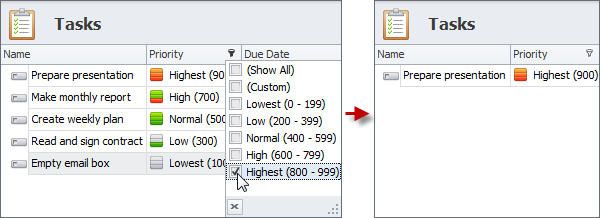
Use Preset Layouts
You can make task planning much easier if you save the most frequently used sorting and filtering settings as preset layouts. For example, if you often wok with task list which is sorted by priority, you can save the corresponding preset and activate it in one click.
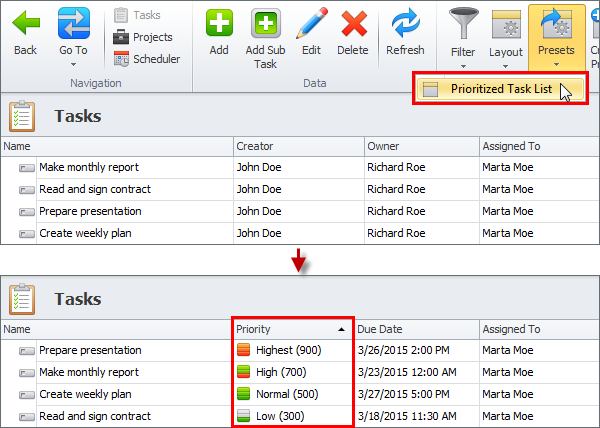
Prev.: Section: Task Planning || Next: Setting Task Priority
Next steps
{
Check out Task Management FEATURES
Watch Task Management Solution VIDEO OVERVIEW
Learn how to manage tasks in KNOWLEDGE BASE
DOWNLOAD CentriQS 30-day Free Trial Version
CONTACT US to get help with Task Management Solution