How to Use notifications
You can get notifications in the following formats:
Tip Learn how to subscribe to notifications and see the list of default subscriptions.
1. Popup Bubbles
Popup bubble notifications appear in the lower-right corner of the screen.

Note When new notification is delivered, CentriQS icon in the task bar gets changed (grey envelops are added to the logo) and the Notifications bar shows new count.
- To see the details of the notification, click the link in the body of the popup bubble.
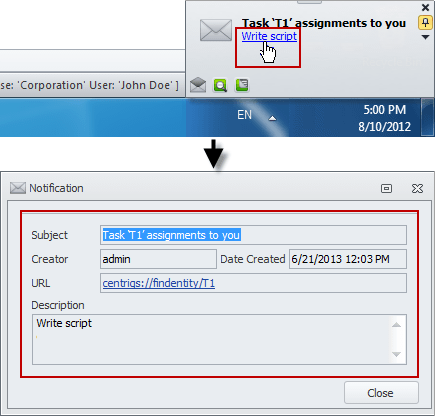
- To mark notification as read, click Mark as Read in the lower-left corner of the popup bubble.
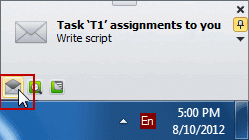
- To find the notification entity record or open the notification entity dialog box, click Find Entity or Open Entity respectively in the lower-left corner of the popup bubble.
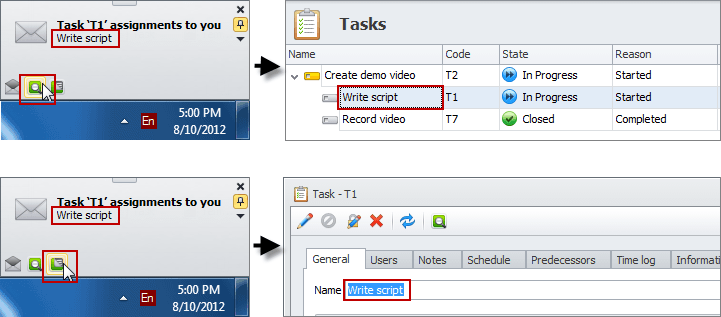
2. Records in the Notifications view
Notification records are shown in the Notifications view.
- To open the Notifications view, on the ribbon, in the Navigation group, clickGo To, and then click Notifications.
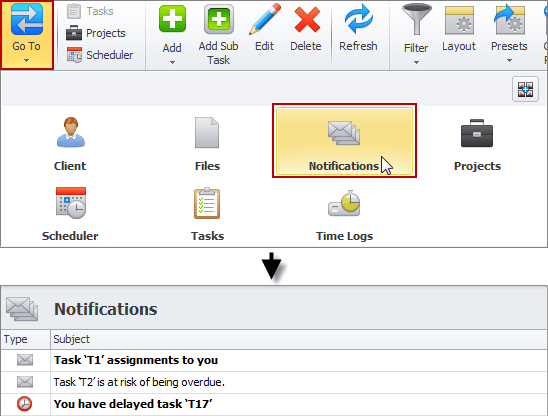
- To show the details of notification records, on the ribbon, in the View group, click Select Preview Column, and then clickDescription.
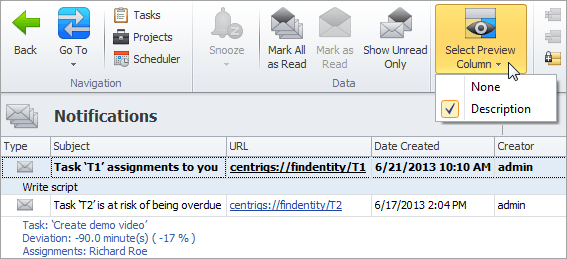
Note You can also see the details of each notification in the Notification pane.
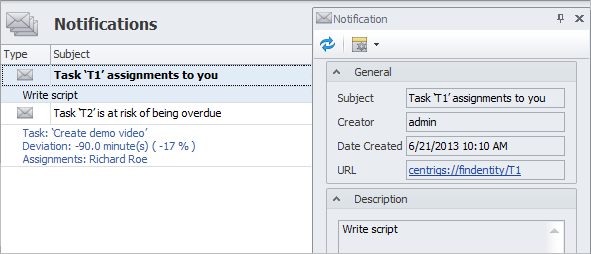
- To find the notification entity record or open the notification entity dialog box, right-click notification, and thenclick Find Entity or Open Entity respectively.
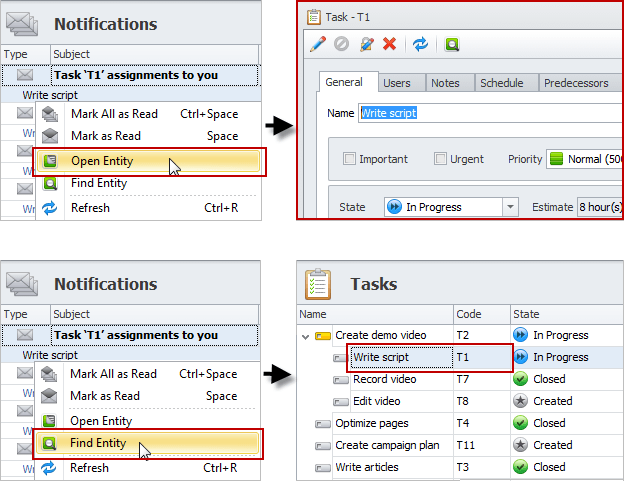
Note Unread notifications are displayed in bold type.
- To hide notifications that you have already read, on the ribbon, in the Data group, click Show Unread Only (to turn the button on).
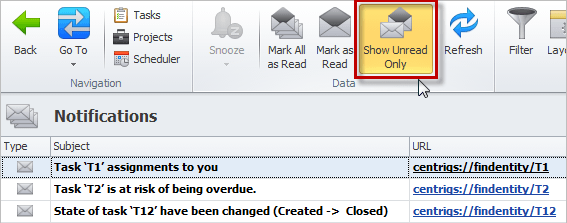
- To show all notifications, on the ribbon, in the Data group, click Show Unread Only again (to turn the button off).
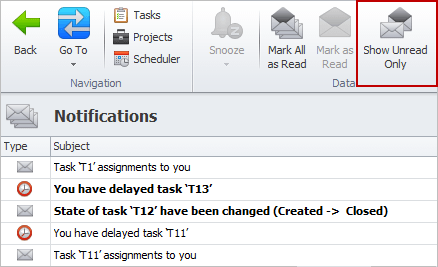
- To mark notification as read, click the required notification record, and then on the ribbon, in the Data group, click the Mark as Read.
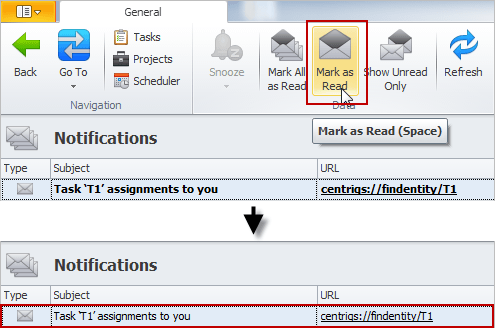
- To mark notification as unread, right-click the required notification record, and then click Mark as Unread.
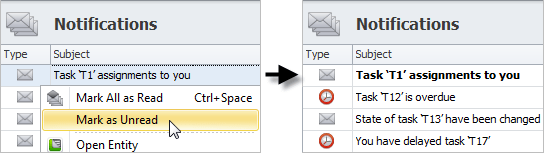
3. Email Messages
Email notification is sent to email address specified for each user in the Users and Groups view.
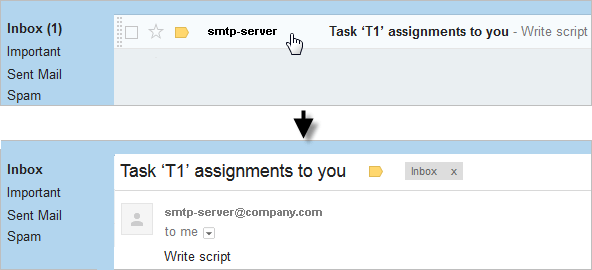
Note Notifications are sent by email if Mail settings are entered in Configurator and the Email delivery method of required subscription is active.
Tip Learn how to change the subject and body of notification.