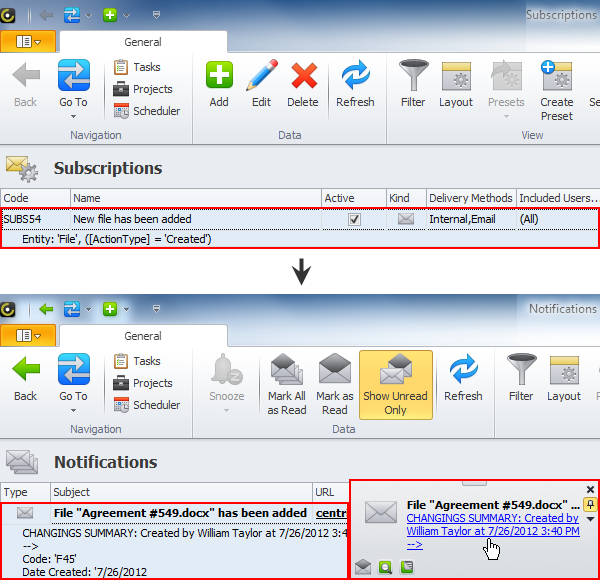How to Subscribe to notifications
To subscribe users to notifications
1. Log on to the database in CentriQS under administrator account.
2. On the ribbon, in the Navigation group, click Go To, and then click Subscriptions.
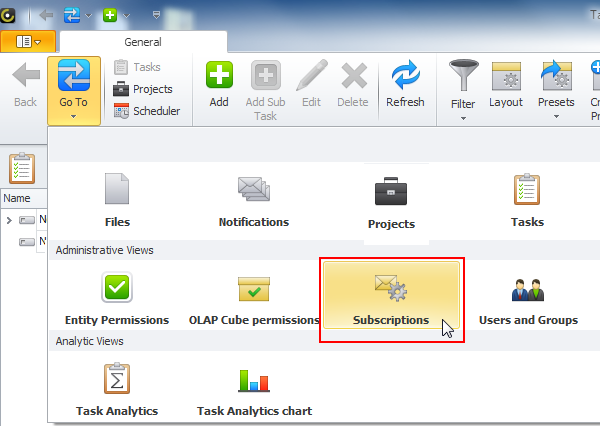
3. On the ribbon, in the Navigation group, click Add.
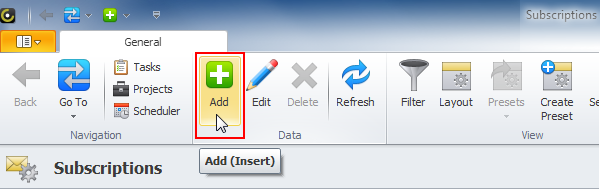
4. Type the name of new subscription, click required entity in the Entity list, and then set appropriate condition in the Filter box. For example, you can add a filter condition for getting notifications when a new file is added to the database.
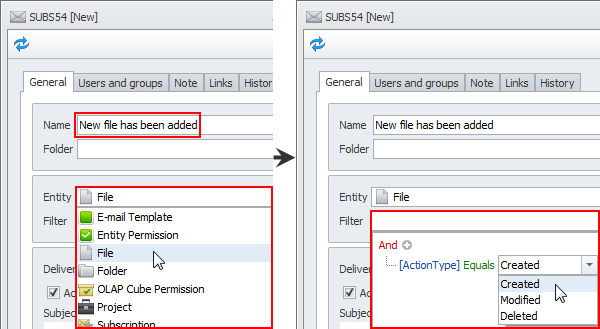
5. To get Internal notifications, leave the Active delivery method check box selected.
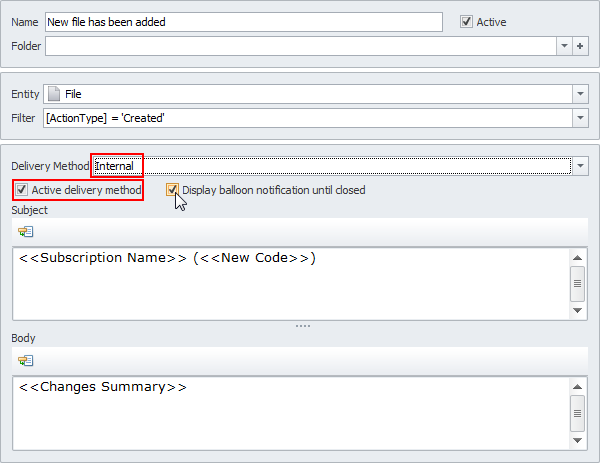
Note If you select the Display balloon notification until closed check box, notification alerts will remain on the screen until you close them.
6. To change default subject and body of internal notification, enter required text or position the pointer into the required place, right-click, and then click required variables.

7. To get Email notifications, click Email in the Delivery Method box, and then select the Active delivery method check box.
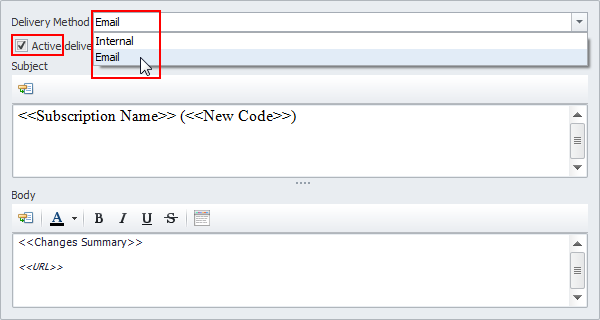
8. To change default subject and body of email notifications, enter required text or position the pointer into the required place, right-click, and then click required variables.
Tip You can customize the body in the RTF editor.
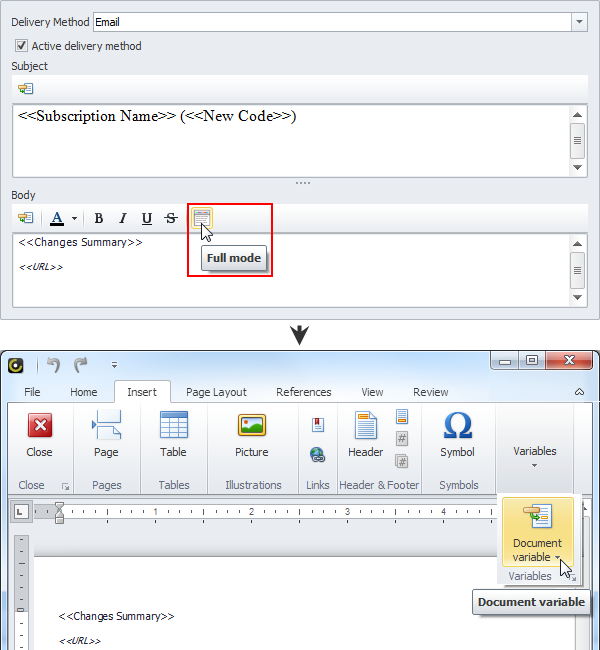
9. To subscribe users and groups to notifications, click the Users and Groups tab, and then select check boxes next to required users and groups in the Included User/Groups list and Excluded User/Groups list.
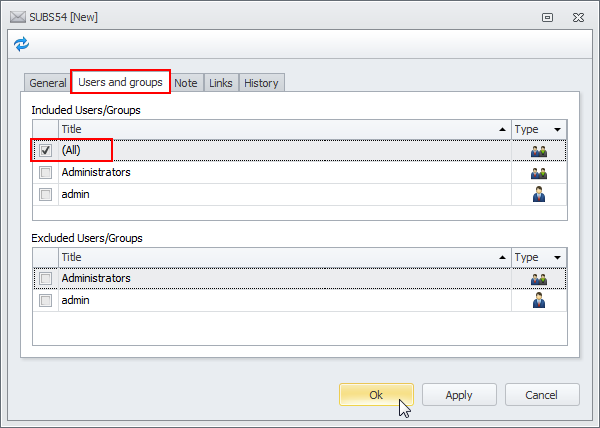
After saving the changes, new subscription will appear in the Subscriptions view and appropriate users will start getting notifications.