Task Printing & Exporting - Task Management Solution
CentriQS features powerful tools for printing tasks and task-related information in required format. You can design print documents the way you need to get informative and eye filling reports. Besides report printing, you can export task data to the most popular file formats such as PDF, XLS(X), HTML, RTF, Image, etc.
Learn how to print and export view
Printing & Exporting Task-Related Views
Printing and exporting task-related views such as Tasks, Scheduler, Time Logs, Tasks Analytics, and Task Analytics Chart lets you create simple task reports only by setting filters and view layout (i.e. without creating report templates).
Tasks
You can use the Tasks view for task printing and exporting to create a report on tasks you need to do, completed tasks, tasks assigned to particular user, overdue tasks, important and urgent tasks, delegated tasks, etc.
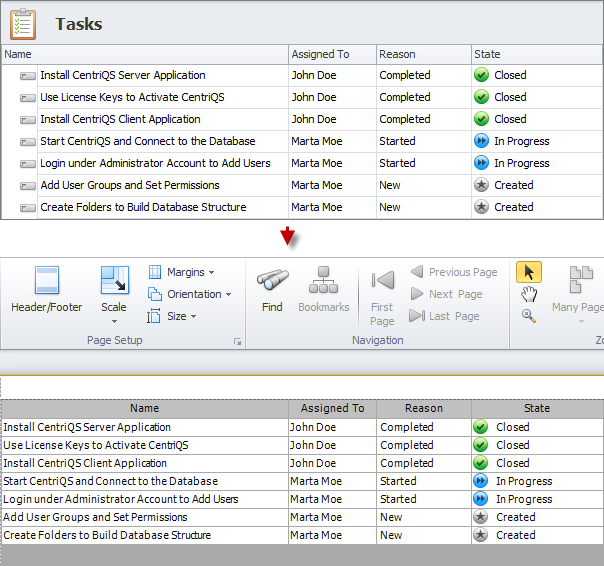
Scheduler
You can use the Scheduler view for task printing and exporting to create daily, weekly, and monthly agendas, project schedules, employee calendars, printable task charts, etc.
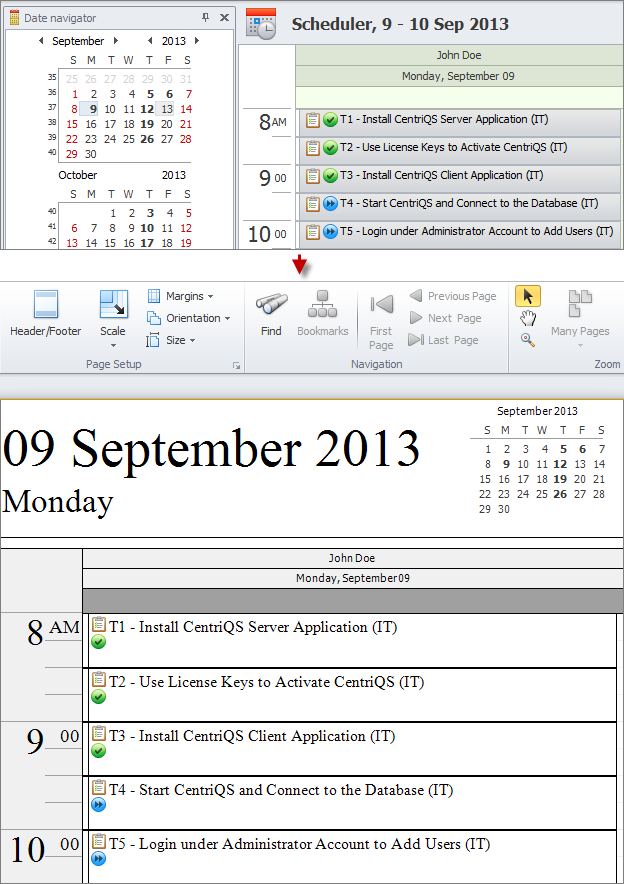
Time Logs
You can use the Time Logs view for task printing and exporting to create payroll or billing documents, team hours or project duration reports, etc.
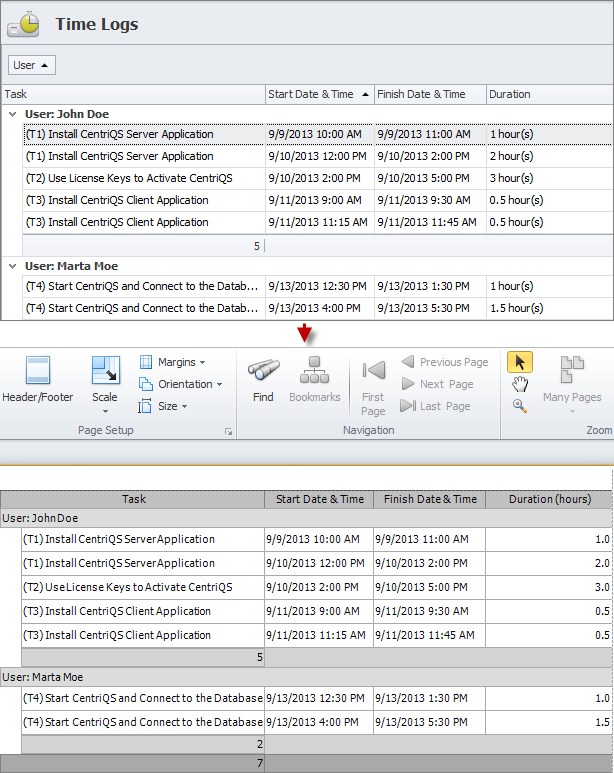
Task Analytics
You can print out or export the Task Analytics view to create statistical or analytical reports on department performance or productivity of each team member, etc.
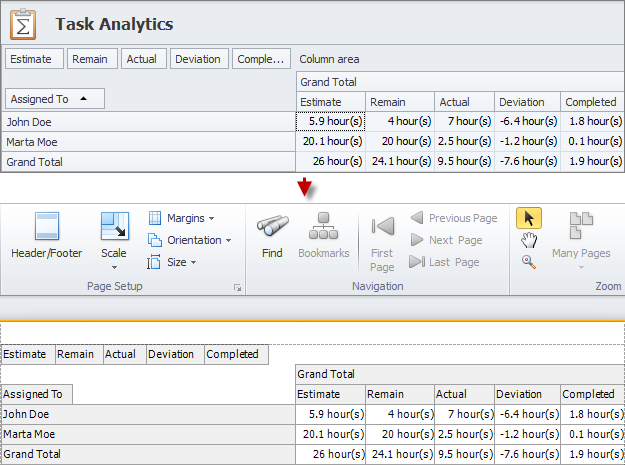
Task Analytics Chart
You can print out or export the Task Analytics Chart view to create diagrams and graphs that support the data which is difficult to understand and help better you present important information.
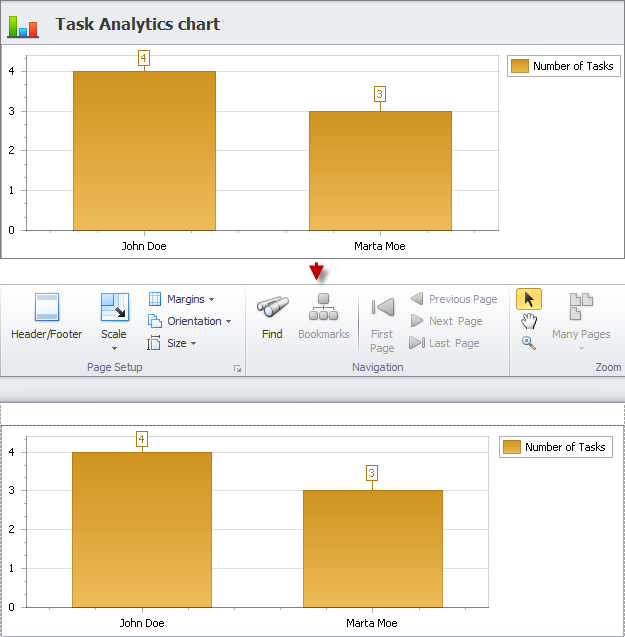
Printing and Exporting Tasks ‘As Is’
Once you set required filter and view layout you can print the view to have a hard copy of the report or export the view to one of the most popular formats to have a soft copy of the report. Application menu contains the “Print...” and “Export View To...” options which allow you to print and export the data the way it is displayed on your screen.
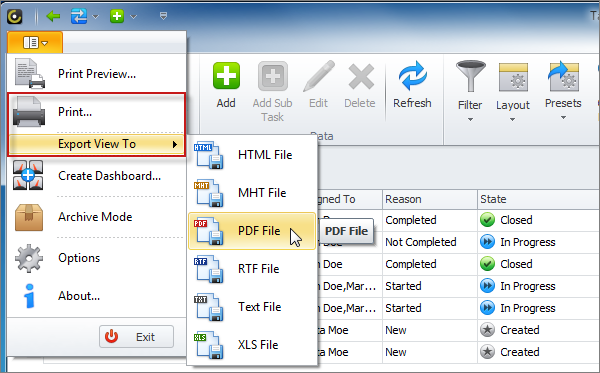
Setting Report Document Format
If you need to print or export a preformatted document, you can set report document format in the “Print Preview” option. For example, if you want to create a printable daily task list to hand it out to your team members, you can add your company logo to the top of the page, report title to the header, date and time to the footer, etc.
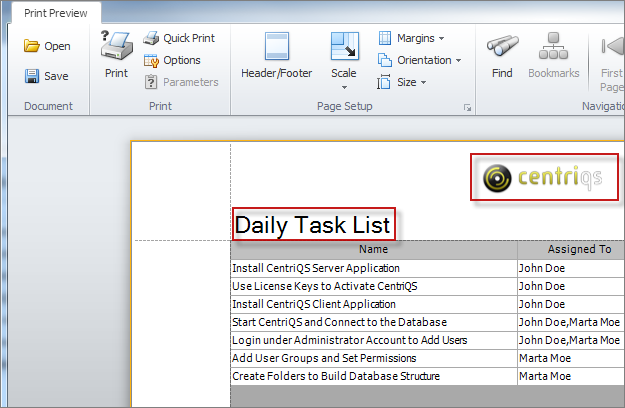
Saving Report Document Format for Task Printing & Exporting
If particular view layout is used frequently, you can save it and open whenever you need to export or print tasks or task analytics without setting view layout again and again. For example, if you want to create a printable task calendar for a week, you can set report document format in the Print Preview, save it and open it when exporting your schedule at the beginning of every week.
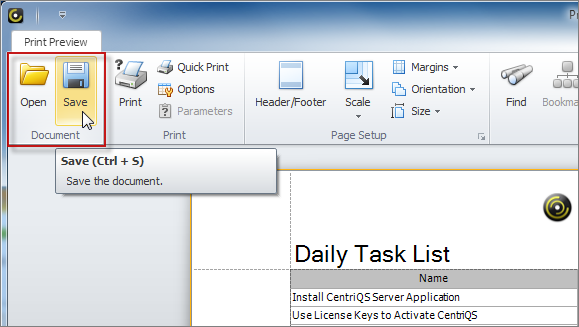
Prev.: Task Filters || Next: Task Analytics View
Next steps
{
Check out Task Management FEATURES
Watch Task Management Solution VIDEO OVERVIEW
Learn how to manage tasks in KNOWLEDGE BASE
DOWNLOAD CentriQS 30-day Free Trial Version
CONTACT US to get help with Task Management Solution