Get Task Reminders - Task Management Solution
Task reminders alert users of important tasks they need to get done before it’s not too late. CentriQS task reminder software makes sure you will never forget about task due dates, task schedules and regular tasks. Our reminder system lets you focus on really essential tasks which are critical for your project plan or daily work.
Getting Task Reminders
All reminders you have set (Remind At, Due Date Reminder, Schedule Reminder, Recurring Reminder) are delivered by default subscription “Reminder event for task”. Our reminder application sends reminders both internally and by email. If needed, you can disable one of these delivery methods.

Alert Reminder
Alert reminder (or “pop up reminder”) is a grey box with a “bell” icon that appears in the right bottom corner of the screens when reminder time has come. Desktop task reminder includes the title with the task code, and the body with the task name and reminder description. The popup reminder is shown on the screen until you manually close it.
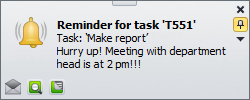
Alarm Reminder
Alarm reminder supports alert reminder with sound. It plays the default sound file, so if you would like to disable alarm reminder or setup your own sound file you can go to Application Menu, select Options, then ‘Sound’ tab and either uncheck the option or choose the path to your own file.
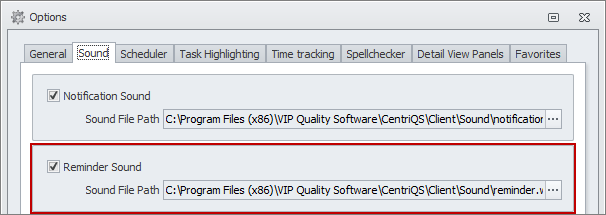
Email Reminder
Email reminder is sent to email address of the user or several users which you check in the “Remind To” list when you set task reminder. Reminder message contains the subject with the task code and the body with reminder description.

Task Reminder Notifications
Task reminder is a type of reminder notification so all of your daily task reminders are stored in the database and displayed as records in the Notifications View.
Reminder List
You can sort, group and filter the reminder list as well as hide reminder notifications from the view by turning on the “Show Unread Only” mode and selecting option “Mark as Read” for the records you don’t need any more.

Reminder Window
Reminder window is a reminder detail view which appears when you double click the record in the reminder list or click on the description of the popup reminder. It includes the subject of reminder, its description and the date & time when the record was created.
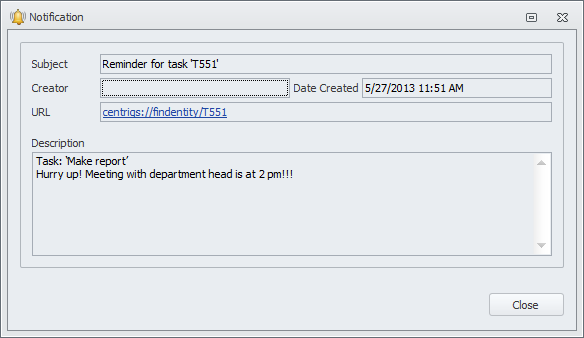
Reminder Options
CentriQS reminder program let you choose the following options when you get reminded of a task:
- If you want to get the same reminder later, you can snooze it for 5 minutes, 15 minutes, 30 minutes, 1 hour, 2 hours, 1 day or a custom time period.
- If you don’t need the reminder anymore and want to hide it, you can select the option “Mark as Read”.
- If you want to find the task in the list or open the task detail view, you can click the option “Find Entity” or “Open Entity”.
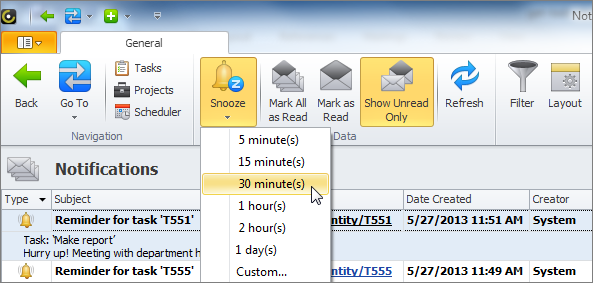
Prev.: Tracking Almost Due and Overdue Tasks || Next: Getting Task Notifications
Next steps
{
Check out Task Management FEATURES
Watch Task Management Solution VIDEO OVERVIEW
Learn how to manage tasks in KNOWLEDGE BASE
DOWNLOAD CentriQS 30-day Free Trial Version
CONTACT US to get help with Task Management Solution