Supervise Employee Activities with Job Tracking Software
Job tracking involves managers in supervising employee activities in progress to ensure each job is on-course, on-budget and on-schedule in meeting the objectives and performance targets. This process is made simple with job tracking software which provides instant visibility into work in progress. Such software helps you supervise employee tasks in dashboards, track job schedules, analyze performance, report on costs in pivot tables, and also monitor projects and their components.
Need Software for Projects & Tasks?
CentriQS is project & task management software
with all the features you may ever need in one tool
Create Job Tracking Dashboard
To be effective in supervising employee jobs and activities, it is important to have powerful tools that show critical information regarding work in progress. For example, dashboards allow you to see at a glance exactly where your workers stand on each activity, project or task. By creating a job tracking dashboard you get an executive information system that offers you a set of customizable windows and data views. It enables you to focus on each aspect of work. In particular, you can:
- Track assignments each employee currently focuses on
- Measure job performance
- Track time spent on one or another activity
- Visualize work in progress by means of charts and diagrams
CentriQS Dashboard as Job Tracking Software
CentriQS job tracking software lets you create and customize dashboards for monitoring entities available in your database. For example, you can create a dashboard to track employee tasks, time, projects, and performance. The layout of your dashboard can be customized and changed according to your needs.
![]()
Keep Track of Job Schedules
Schedules make it easier for managers and their subordinates to view current and future jobs that must be done. They provide timetables with details on how activities and milestones are sequenced and phased. By tracking job schedules you gain insight into how projects are broken down by periods, which tasks are overdue, which deadlines should be met today, this week or next month, what employees are responsible for scheduled events, etc. Job tracking software gives you all necessary tools to monitor and supervise employee calendars and work schedules.
CentriQS Scheduler
For example, Scheduler in CentriQS lets you display each user's calendar to focus on tasks and appointments on the daily/weekly/monthly view. You can switch between dates on Date Navigator to display jobs appointed to a particular period. Overdue tasks are highlighted with red font to make it easier to track delays. The timeline view on Scheduler displays all tasks and appointments on one horizontal line so you can easily track work durations and start/finish dates.
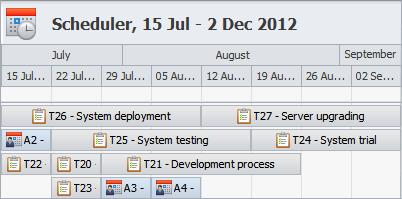
Analyze and Report on Job Costs
Analysis and reporting are the major activities in the job tracking process to estimate and account any changes occurred in direct and indirect expenses. These activities involve you in comparing production against customer orders to reveal any surplus or shortage in material, labor, time, and other resources required in manufacturing and service. By analyzing job cost sheets, estimates and audit reports you get a detailed work breakdown summary to view overall profitability, calculate obtained revenues, identify missed opportunities, and report on places where the budget has been exceeded.
CentriQS Pivot Tables
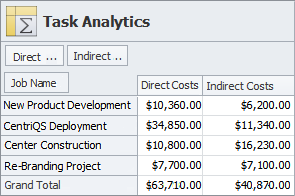
Pivot tables provide a great analytical tool to estimate job costs and report on performance. In the Task Analytics view in CentriQS job tracking software you can build pivot tables to analyze direct and indirect costs and to report on total business expenses. CentriQS pivot tables allow you to summarize, analyze, explore and present your data on one screen for further analysis and decision making. The data can be printed out and exported into popular file formats, including PDF, HTML, XLS, and others.
Monitor Projects with Ease
As a project manager, you need to understand the importance of organized supervision and monitoring of each individual project and its components. Once your project begins, real-time progress needs to be tracked and monitored against the baselines to ensure the objectives are met on schedule, within budget and to client specification. Each project component (such as task, schedule, cost, etc.) should be carefully checked and analyzed in progress in order for the project manager to make sure there's no performance gap and to understand what corrective actions could be taken otherwise.
The following tools represent best practices of project monitoring:
- Reports. A report represents summary information on project activities and their state to date. For example, a job status report summarizes a situation with project jobs, their completion level and also performance troubles over the last week.
- Meeting. A project meeting involves everyone (who participates in the project) in communicating with other participants to discuss progress issues, make proposals, and review improvement opportunities. For example, a status review meeting intends to exchange information on current progress and generate recommendations for improving project performance.
- Time logs and schedule. A time log provides a record on working time spent by an individual on doing a project task or job. Time logs are used by the project manager to monitor time performance per job per team member and to compare the data against the project schedule.
- Cost sheets. Project monitoring involves tracking of job cost sheets and financial reports to understand whether the project consumes the funds as much as expected by the project budget. The manager can use expense reports to compare actual costs and against planned ones to reveal any gaps in job budgeting and plan for further corrective actions.
Project Monitoring in CentriQS
CentriQS lets you follow best practices of project monitoring to make your projects perform better. Each project created in CentriQS database is composed of multiple tabs and views that make it easier for you to monitor the project's components. In particular, the following options are available for better project monitoring:
1. Tasks and Assignments
The Tasks tab of your project represents all tasks and assignments related to the project. You can monitor project tasks by State, Assigned To, Due Date, Priority, % Complete, Cost, etc. You can filter and sort tasks, create printed reports, relate tasks to other project components.
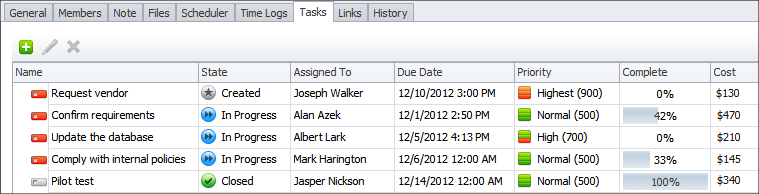
2. Team Members
The Members tab shows all people participating in your project. You can tick the checkbox to include a new member in your project. All members will receive notification of updates made to project tasks and appointments. Project notifications can be used as a simple way of informing a member about the latest state of project tasks and appointments.
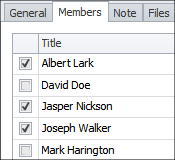
3. Documents and Files
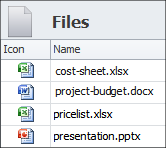
An easy way to keep, share and monitor documents and files of your project is to use the Files tab. This tab allows you to attach links to files or to upload documents directly into your database. For example, you can link to a job cost sheet that reports on current application of funds in the project. Or you can upload your project budget to the database and share it with team members for group access and discussion. Any updates to the project budget will be registered by the system, and appropriate notifications will be sent out to team members. You can then monitor the history of project changes in the History tab.
4. Time Logs
The Time Logs view in CentriQS enables you to monitor the time actually spent on your project's tasks. This view records working hours that team members have consumed to do their jobs. Each record provides the details on the task, start and finish time, duration, user, rate, and other parameters that you can define and customize according to your needs.
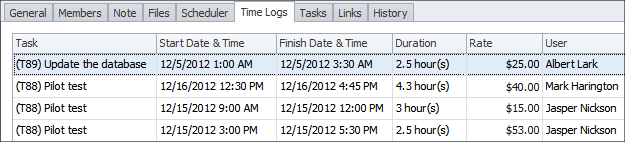
Prev.: Main Functions of Job Scheduling Software || Next: Microsoft Project Alternative - Why Look for Replacement?
Next steps
{
Learn FEATURES & SCREENSHOTS
Watch VIDEO OVERVIEW
Visit KNOWLEDGE BASE
DOWNLOAD Free Trial
CONTACT US to get help