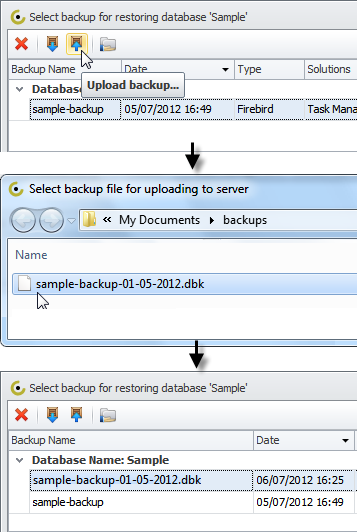How to Backup and restore a database
You can backup and restore databases only in Configurator.
1. Backup Database
2. Restore Database
Note You must not use any other tools to backup and restore CentriQS database.
1. Backup Database
To backup a database
2. Click Databases, right-click required database, and then click Backup.
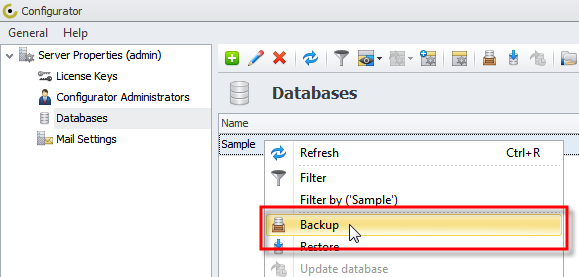
3. Type name of the database backup, and then click OK.
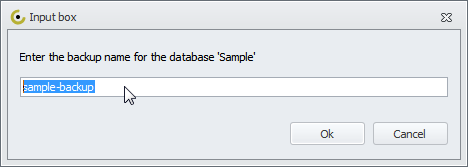
Note If database backup is created successfully, appropriate message box will appear.
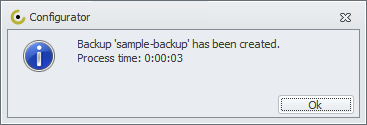
2. Restore Database
To restore a database
2. Click Databases, right-click required database, and then click Restore.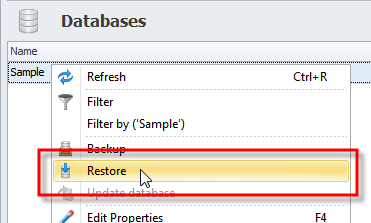
3. Click the required backup file in the list, and then click OK.
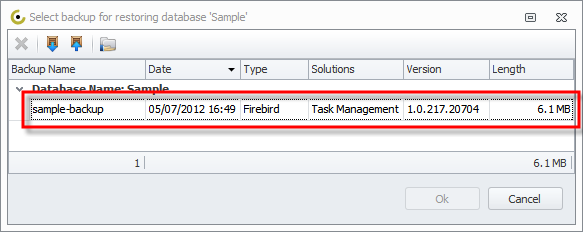
Note If the backup is restored successfully, appropriate message box will appear.
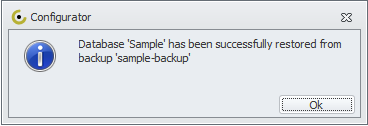
Tip if required backup file is not in the list, at first you need to upload this file and then restore your database from it.
- Click Upload backup, browse to required backup file, click it, and then click Open.