Create Recurring Tasks - Task Management Solution
Task recurrence feature helps in planning the tasks we need to do on a regular basis. Creating recurring tasks is most useful for regular tasks which should not be done every day and therefore employees easily forget about doing these tasks in time.
What is Task Recurrence?
Task recurrence lets users schedule regularly repeating tasks. There is no need to re-create the task each time it should be scheduled for the next occurrence. Instead, users “program” the task to appear at a given date and time automatically according to its recurrence settings.
Recurrence Settings
Recurrence settings define at what time, how often and how long the task will repeat. Also you can setup recurrence reminders which will notify users of new occurrences and what task properties or behavior should be copied from one occurrence to another.
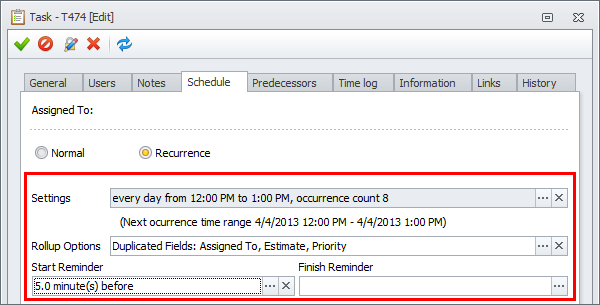
Recurrence Time
Recurrence time defines the time period during which the task occurrence is planned to be executed. If you enter start and end time, occurrence duration will be calculated automatically. Alternatively you can set task start time, and then enter duration, so end time will be calculated automatically.

Recurrence Pattern
Recurrence pattern defines the time interval between the task occurrences. At first you need to select whether the task should repeat daily, weekly, monthly or yearly, and then specify when exactly.
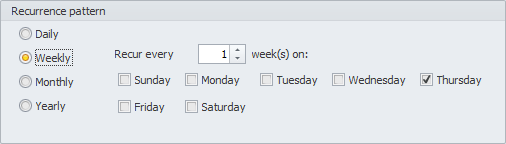
Range of Recurrence
Range of recurrence defines the dates of the first task occurrence and the last one, if any. After selecting the start date, you should select the end date, or specify how many task occurrences should be in total, or make it never ending, if you don't know for how long recurring task should repeat.
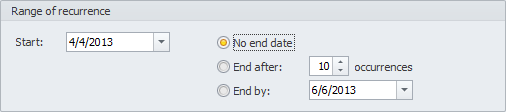
Recurring Task Reminder
Recurring task reminder helps users not to forget about repeated tasks they need to do. It can notify users of new task occurrence before or after it starts or finishes by popup alert, email or sound.

Recurrence Rollup Options
Rollup options define what fields of automatically re-created task should be filled in automatically depending on the values of the previous task occurrence. Also users can specify whether subtasks (if any) should be recreated together with recurring task, what should be done if some occurrences are missed or rollup occurs before or later scheduled date and time.
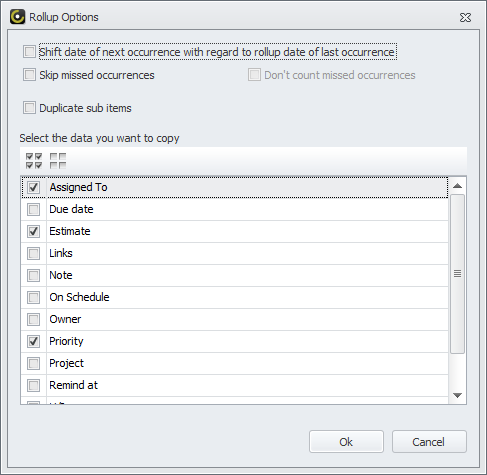
Set Task Recurrence
In CentriQS you can set recurrence for tasks or their schedule item(s). If you work mainly with the Tasks view, you need to create recurring tasks. If you work more with the Scheduler view, you'd better create recurring task schedule items, because they let make exceptions in recurring series.
Create Recurring Task
In order to set task recurrence you need to turn normal task into recurring task on the Schedule tab of task detail view. After you set and save recurring settings, recurrence icon will appear in the Info column.
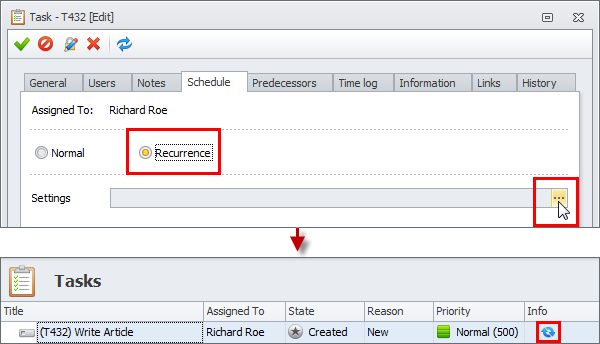
Create Recurring Task Schedule Item
In order to set task schedule item recurrence you need to set and save recurring settings on its detail view. After that all recurring schedule items will appear on calendar with recurrence icon.
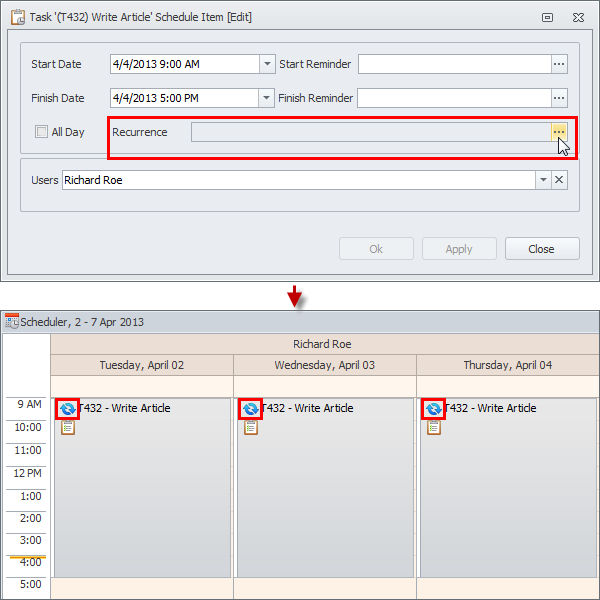
Prev.: Scheduling Tasks || Next: Assigning Tasks to Users
Next steps
{
Check out Task Management FEATURES
Watch Task Management Solution VIDEO OVERVIEW
Learn how to manage tasks in KNOWLEDGE BASE
DOWNLOAD CentriQS 30-day Free Trial Version
CONTACT US to get help with Task Management Solution