Time Tracking Tools: Estimate, Actual, Remain & Deviation
Time tracking tool appears to be a disputable matter enough as there are several different views on how to best set, monitor and analyze time of tasks. Some specialists prefer using the triangle of Estimate, Actual and Remain, in which the remaining time (Remain) is calculated automatically as difference between the estimated time (Estimate) and the actually spent time (Actual). Others look at a more extended approach which entails calculation of time difference (Deviation) between the three parameters. Both ways have their pros and cons, so CentriQS supports both of them.
Definitions
'Estimate' shows the approximate amount of time required to complete Task. It is set prior to Task's start, by Manager after preliminary consultation with Performer. 'Estimate' reflects the prediction of how much time Performer should consume to complete Task.
'Actual' is the exact amount of time spent on doing Task by Performer. While Task is in progress, Performer enters the amount of actually consumed time either directly in 'Actual', or by adding time logs.
'Remain' shows the approximate amount of time remaining to task completion. Performer owns necessary competency and expertise and thereby knows how to do Task as soon as possible. This individual fills 'Remain' field to show Manager how much time will approximately be needed to complete Task. Once again, 'Remain' answers the question 'How much time remains till task completion?', and Performer, rather than Manager, is the only individual who best knows his/her own abilities and skills and so can provide the most accurate value of 'Remain'.
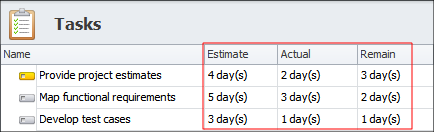
'Deviation' shows time variation from 'Estimate'. It tells Manager whether Performer delays Task, does Task on time, or works on Task faster than expected. 'Deviation' is calculated as difference between 'Estimate' and sum of 'Actual' and 'Remain', as follows:
Deviation = Estimate - (Actual + Remain)
'Deviation' is expected to be calculated daily for Task after Performer enters 'Actual' and 'Remain', so that Manager will see whether or not there is some trouble, in particular:
- If 'Deviation' is negative ('Estimate' is less than sum of 'Actual' and 'Remain') - Performer delays Task, or 'Estimate' is inaccurate (too short), or both of the options.
- If 'Deviation' is zero ('Estimate' equals sum of 'Actual' and 'Remain') - it is an ideal situation when Performer does Task according to 'Estimate'.
- If 'Deviation' is positive ('Estimate' is greater than sum of 'Actual' and 'Remain') - it means that Performer does Task faster than it is expected by 'Estimate'.
![]()
Automatic vs. Manual 'Remain'
If 'Remain' was entered automatically as difference between 'Estimate' and 'Actual' (Remain = Estimate - Actual), then Manager would detect any trouble in task performance only when 'Remain' became negative. All the time when 'Remain' was greater than zero, the situation seemed to be good for Manager as 'Estimate' wasn't exceeded by 'Actual'. In this case, Performer wouldn't be able to adjust task performance and wouldn't provide expert advice about time remaining to task completion. And Manager would be the person who determined the best time for doing Task, while this situation is not right as it is Performer who should estimate time remaining to task completion.
Besides, 'Deviation' would be always zero and would not reflect real situation with task performance. Manager couldn't use 'Deviation' for analyzing how fast or slow Performer did Task.
Task Analytics for Tracking Performance
The Task Analytics view lets Manager create a pivot table that shows performance per Performer per task in terms of the fields 'Estimate', 'Actual', 'Remain' and 'Deviation'. This pivot table will be daily updated with new data in the fields to help Manager detect any trouble early in the performance and adjust the schedule accordingly.
Time Tracking Tool in CentriQS
For example: for Task 'Design Menu', 'Estimate' is 6 hours. Today Designer has spent 5 hours on Task, so 'Actual' is set for 5 hours. Designer feels that tomorrow he/she will need 4 hours more to make the menu and complete Task, so today he/she enters 4 hours in 'Remain'. When Manager looks at the pivot table, he/she sees the negative 'Deviation', which is -3 hours = 6 hours - (5 hours + 4 hours). Now Manager knows about extended timeframe and can adjust the schedule for tomorrow accordingly (e.g. Manager can involve one or two more designers in doing Task, so there will be more chances to complete Task according to 'Estimate').
![]()
In case 'Remain' was set automatically, then Designer would not be able to show Manager that more time was required for Task. Manager would know about the trouble only at the end of the second day, after Designer had entered 4 hours in 'Actual'. Thereby Manager would lose the opportunity to make necessary adjustments to the schedule in advance.
When Tasks Are On Schedule
When delays are rare and most of tasks are usually done on schedule, it is reasonable to calculate 'Remain' automatically as the difference between 'Estimate' and 'Actual'. In this case, Performer clearly knows that he or she will do the task on time, and Manager has no need to calculate time deviation. Performer can check the "On Schedule" option (the "Remain" field turns grayed out) to tell Manager that there is a greater chance the task will be completed under 'Estimate', with no delay. The "On Schedule" column can be shown in the Tasks view.
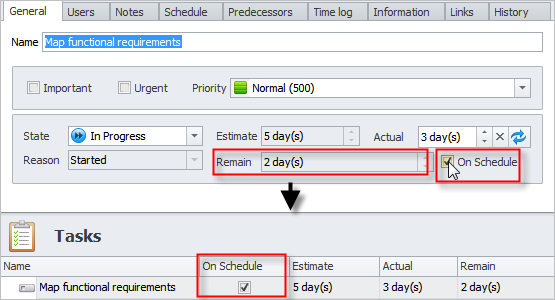
Risk for Delay is Detected Early and Immediate Adjustments are Made
While the task is in progress, there can be the situation when something goes wrong and the risk for delay gets higher. In this case, "Actual" tends to be greater then "Estimate", and Performer needs to immediately re-estimate the remaining time he or she needs to complete the task on schedule and then report on this to Manager. Performer will manually turn off the "On Schedule" option (the "Remain" field becomes active then) and enter needed value in the "Remain" field. The "On Schedule" column will show clear checkbox.
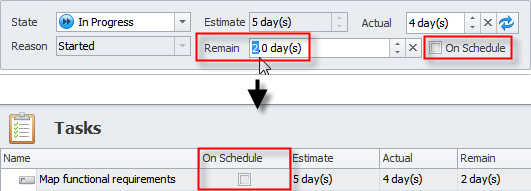
Task is Delayed and Adjustments are Made Afterwards
If the issue has not been detected early and so the task has been delayed, "Actual" equals or exceeds "Estimate" and so "Remain" turns negative. In this case, the "On Schedule" option gets unchecked automatically and cannot be checked again. Performer needs to manually enter needed value in the "Remain" field to report Manager on the additional time required to complete the task.
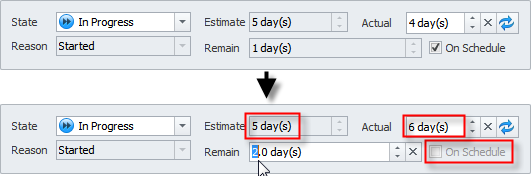
Prev.: Records Management Software for Small Business || Next: Top 3 Powerful Tools for Tracking Employee Time
Next steps
{
Check out CentriQS FEATURES & SCREENSHOTS
Watch 7-minute CentriQS VIDEO OVERVIEW
Learn how to use CentriQS in KNOWLEDGE BASE
DOWNLOAD CentriQS 30-day Free Trial Version
CONTACT US to get help with CentriQS Database Design & Configuration