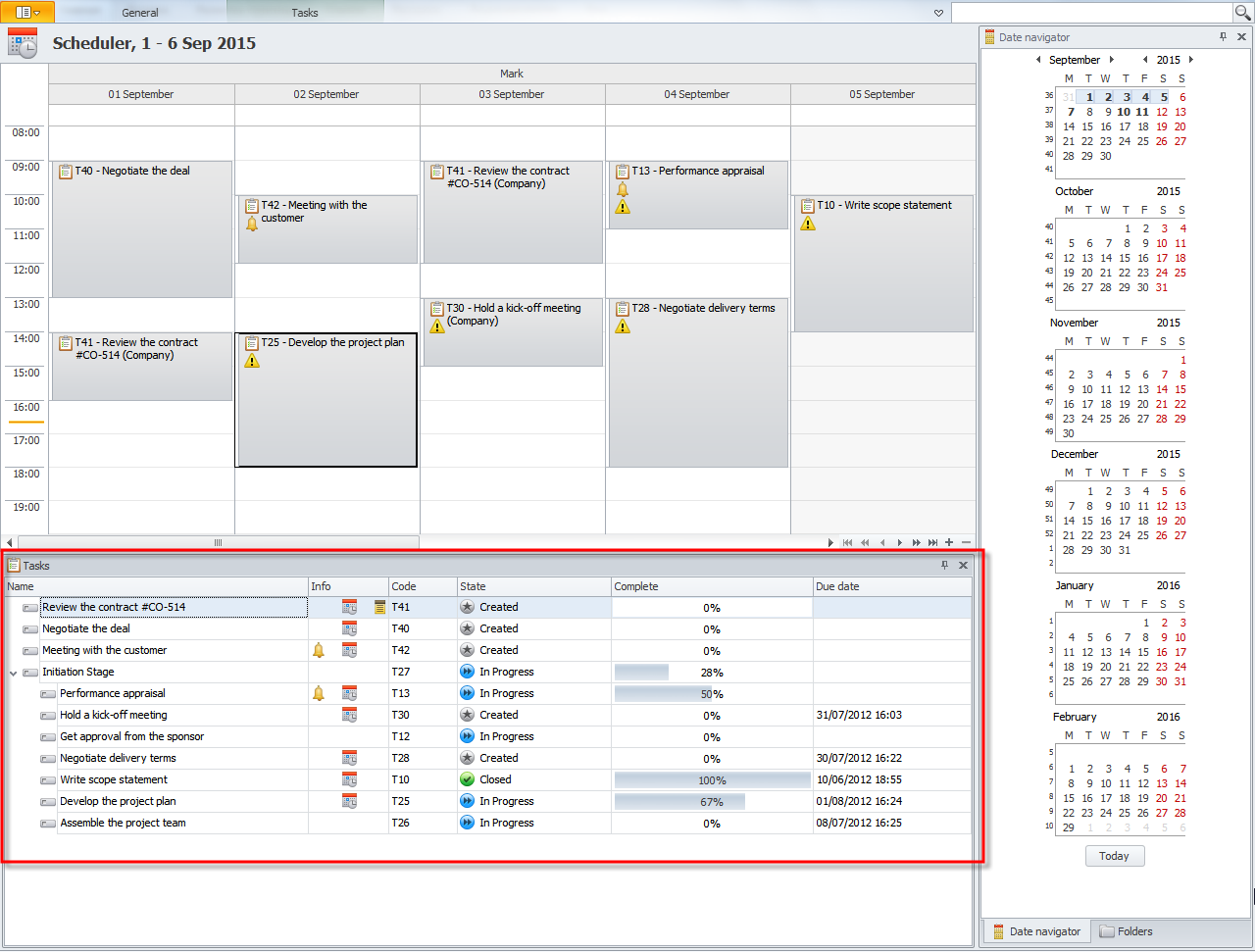How to Schedule tasks
You can learn how to schedule tasks by watching the following video.
The most convenient way of scheduling tasks is by dragging tasks from the Tasks view to the Scheduler pane.
1. Click the Scheduler tab in the lower-left corner of the Tasks view to display the Scheduler pane.
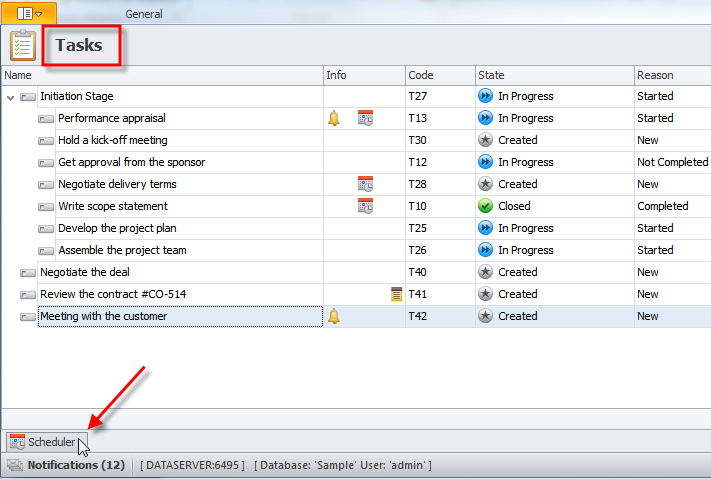
Tip You can pin the Scheduler pane to lock its position in the the Tasks view.
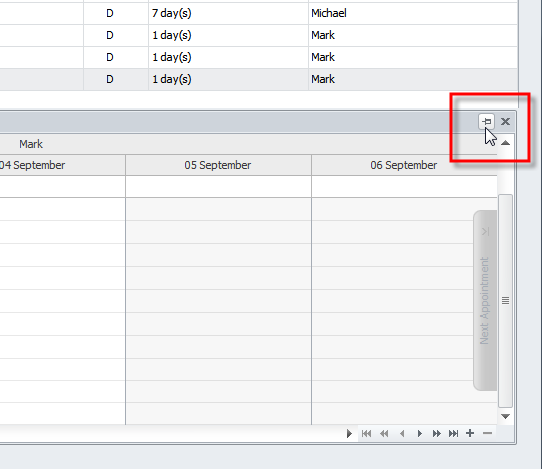
2. Click required date or date range in the Date Navigator pane.
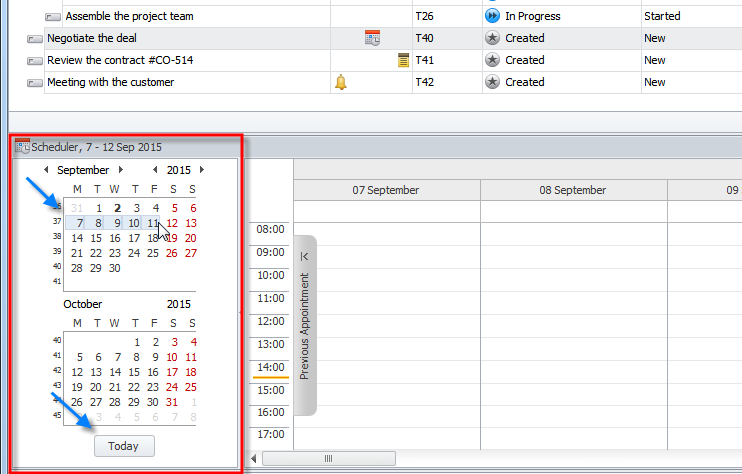
Tip You can click Today to quickly switch the calendar to the current date.
Note You can right-click the Time Ruler and customize it, if needed.
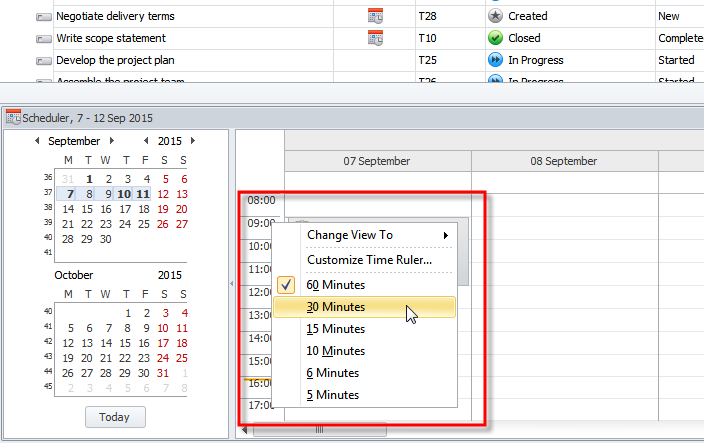
Note You can add more user calendars by clicking Plus (+) in the lower-right corner of the Scheduler pane.
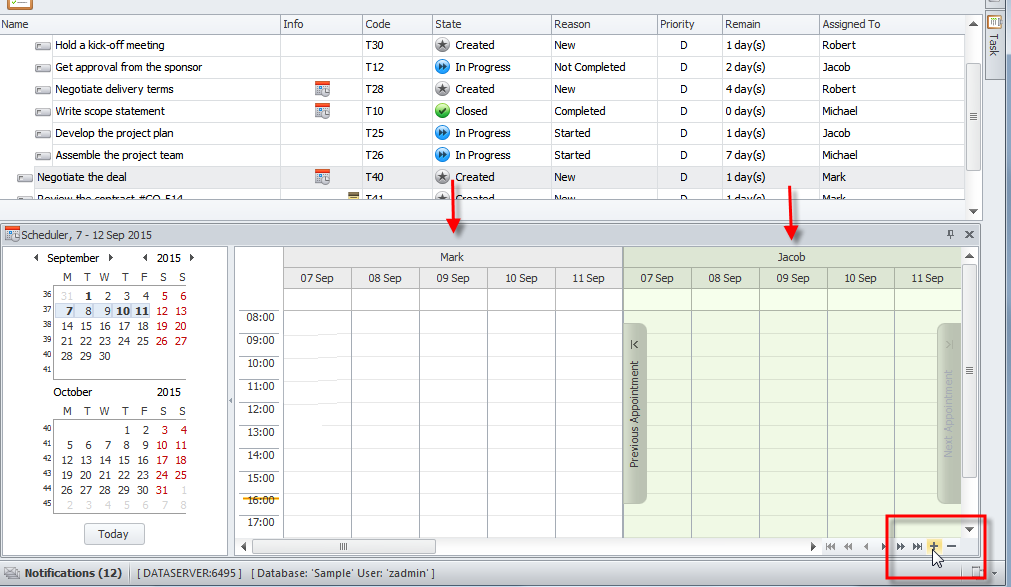
3. Drag the task from the Tasks view to required date and time in the Scheduler pane.
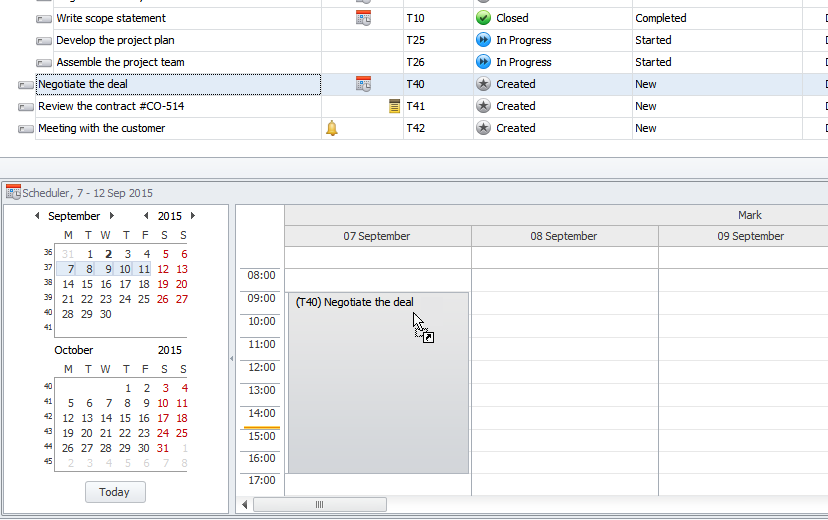
Tip You can drag multiple tasks to the Scheduler pane.
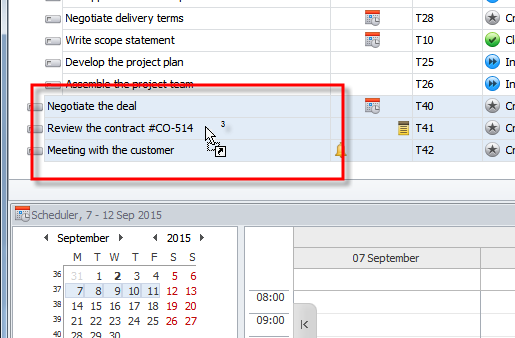
4. Resize the task in the Scheduler pane to set required start and finish time.
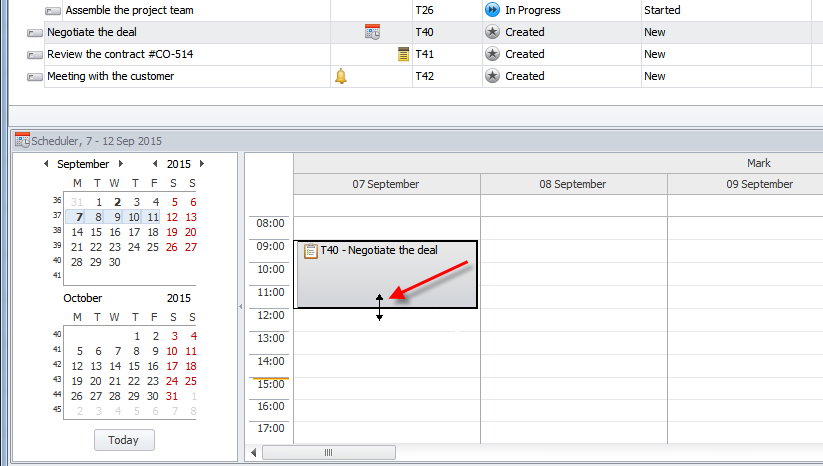
Note If you want to split up your task into several schedule items, drag the same task to the Scheduler pane several times.
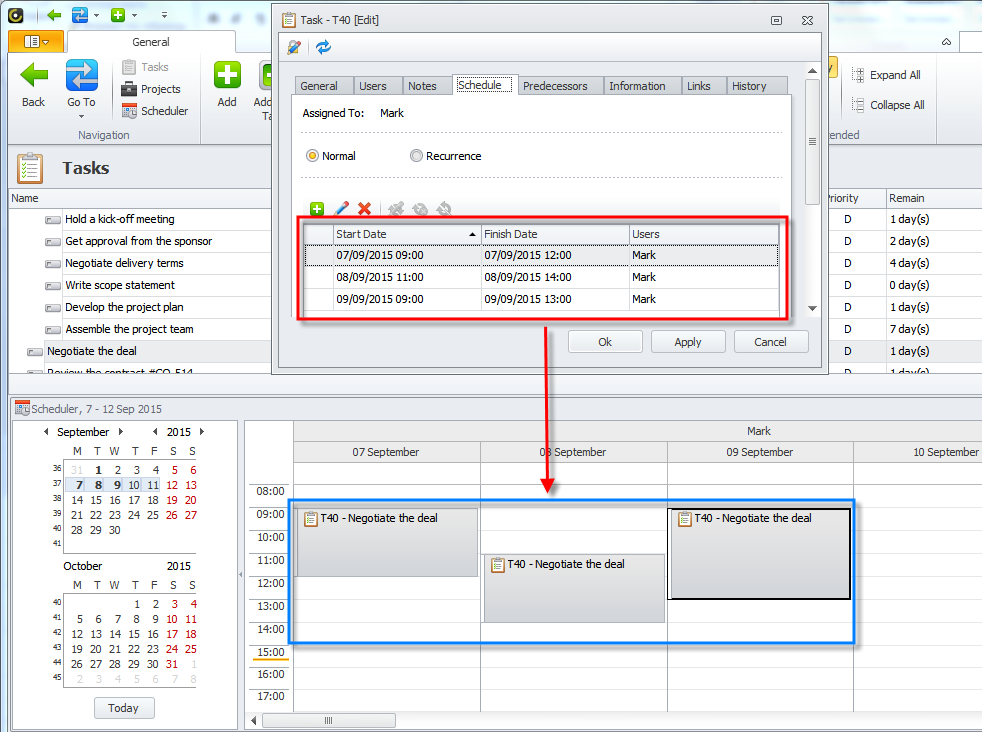
Note Task schedule items are shown in the Schedule tab of the Task dialog box, so you can add, edit, and delete them there.
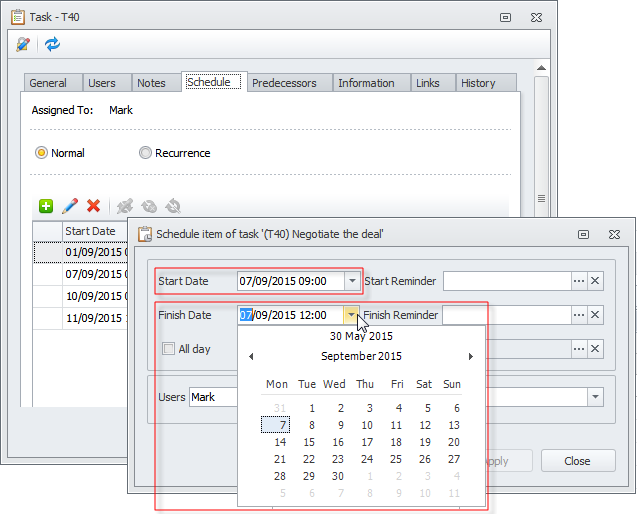
Note You can also schedule tasks in the Scheduler view by dragging tasks from the Tasks pane.