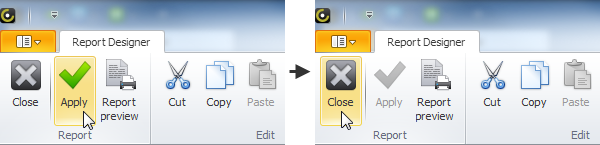How to Add calculated fields
You can add calculated fields to the report template to calculate required values while generating the report. For example, you can add a calculated field that will show whether the task is finished depending on percentage of its completion (if the Complete field has value 100%, the Finished? field gets value Yes, otherwise No).
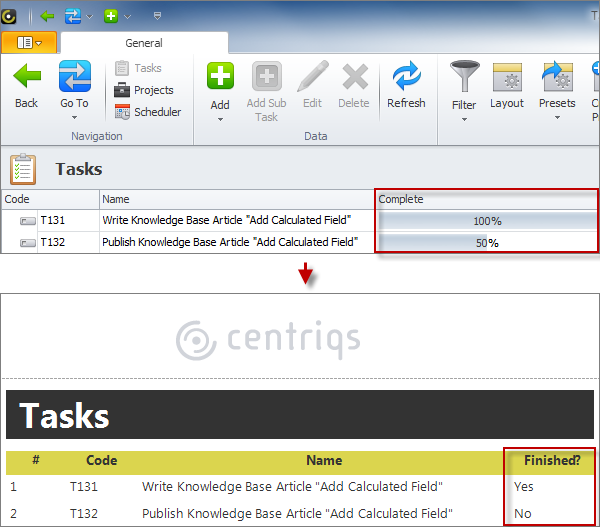
To add a calculated field
1. In the Report Designer view, in the Field List pane, right-click required nod to which you want to add a calculated field, and then click Add Calculated Field.
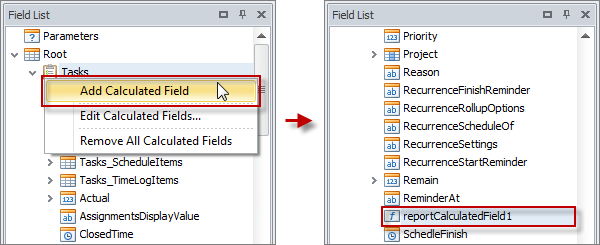
Note Make sure that you add a calculated field to the proper node especially when the report template has multiple data sources and the structure of each data source has multiple levels.
2. In the Property Grid pane, enter appropriate settings in the Name box and the Field Type box.
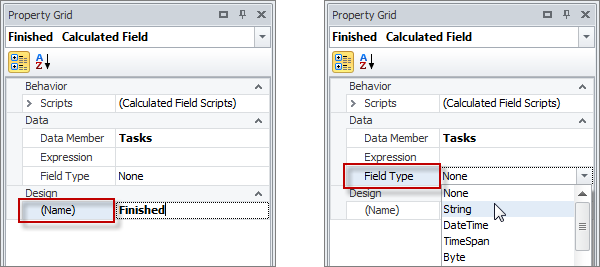
3. In the Property Grid pane, click ellipsis in the Expression box, and then in the Expression Editor dialog box, enter appropriate formula, and then click OK.
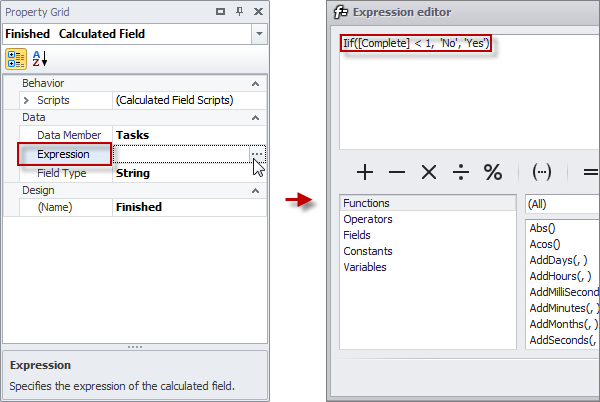
4. Drag the calculated field from the Field List pane to appropriate table cell or label in the Design pane to bind the field’s data to the control.
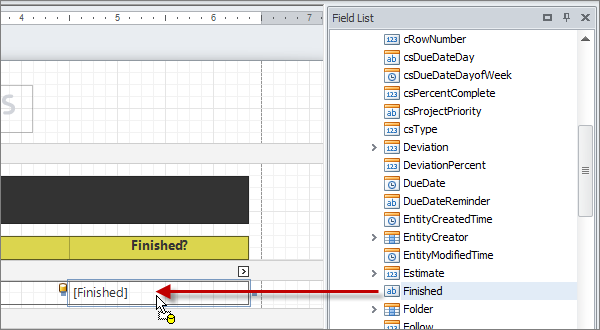
5. On the ribbon, in the Report group, click Apply, and then click Close.