How to Roll up task recurrence
When recurring task is completed, its next occurrence is created automatically.

To create next occurrence of not completed recurring task
- Right-click the recurring task, and then click Roll Up Task.
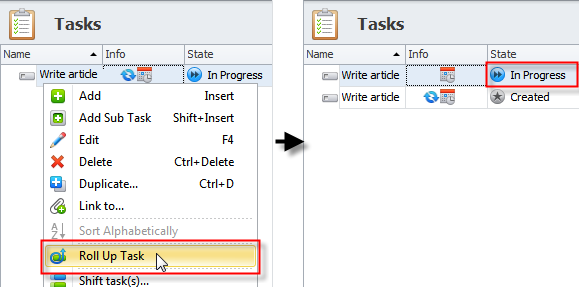
Next occurrence is created according to Recurrence Settings pattern.
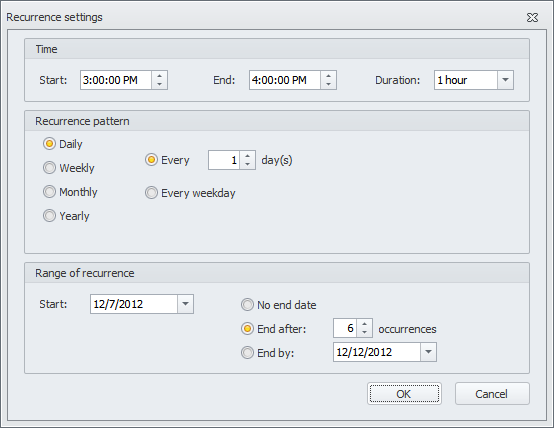
To changes the pattern for creating next occurrence
- In the Task dialog box, on the Schedule tab, in the Rollup Options box, click ellipsis, and then in the Rollup Options dialog box, enter required settings.
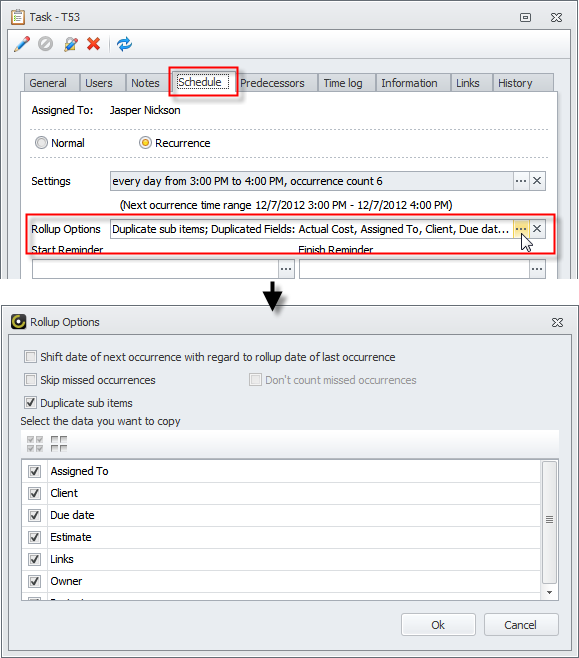
Note If the Duplicate Sub Items check box is selected, recurring task that has subtasks is rolled up to the next occurrence with its subtasks...
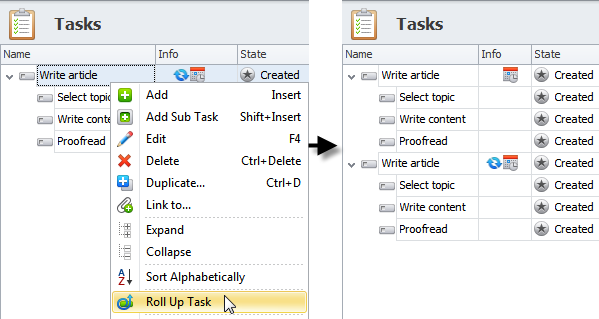
...and subtasks' dependencies are preserved.
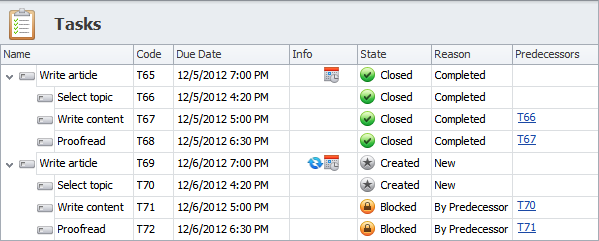
Rollup Options
- The Shift option recalculates next occurrence from the date when users change task state to Closed or select the Roll Up Task option in the shortcut menu. The Shift option works for recurrence settings like “every N days”, “every N weeks” and “of every N months”. For example, if a task, that recurs every 10 days, gets closed or rolled up earlier or later than it was planned, the Shift option will reschedule next occurrence to the 10th day from the date it was actually closed or rolled up.
- If several occurrences have been missed, the Skip option reschedules recurring task to the nearest occurrence in the future (which has not been missed yet), instead of rolling it up to the next occurrence in the past (which has been already missed). For example, if a task, that recurs daily, is not closed or rolled up for 3 days (3 occurrences have been missed), the Skip option will skip 3 missed occurrences and schedule next occurrence on the 4th day (instead of making user to close or roll up the task 3 times).
- If recurrence pattern ends task after N occurrences and several from these N occurrences have been missed, the don't count option ensures that recurring task will still have N occurrences in total (no matter how many occurrences have been already missed). For example, supposing a task should repeat 10 times, but you have missed 3 times, the don't count option together with the Skip option will add 3 new occurrences instead of 3 missed occurrences.
- Also you can check the data you want to copy from the current occurrence to the next ones. For example, you added task instructions to Notes and want them to be available to assigned users in all task occurrences.