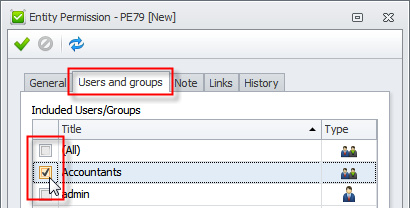How to Restrict access to data related to particular folders
You can create permission rules that restrict users' access to data related to particular folders.
To restrict access
1. Log on to the database under administrator account.
2. On the ribbon, in the Navigation group, click Go To, and then click Entity Permissions.
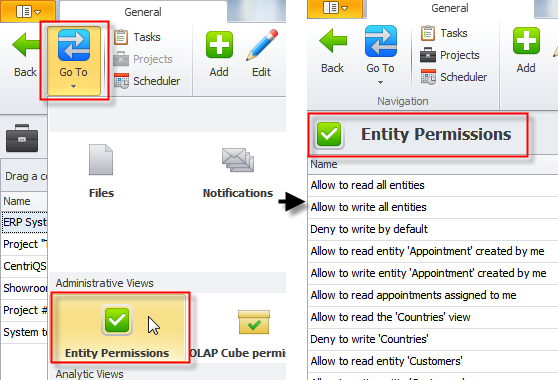
Tip Before creating a permission rule make sure it doesn't conflict with existing permission rules. If needed, cancel existing permission rules or exclude required users from these permission rules.
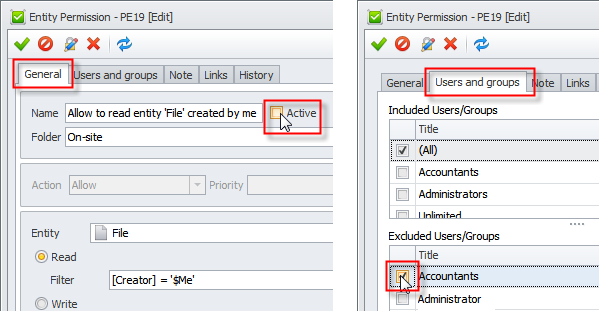
3. On the ribbon, in the Data group, click Add, and then in the Entity Permission dialog box, on the General tab, enter permission settings.
For example, if you want to allow accountants only to see files related to folders “Accounts Payable” and “Accounts Receivable”, click File in the Entity box, click Read, and then in the Filter box, enter filter condition for the given folders: [Folder] Equals Accounts Payable Or [Folder] Equals Accounts Receivable.
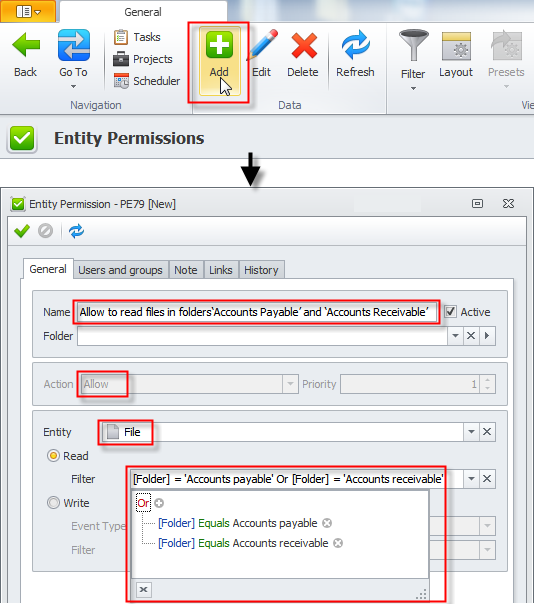
4. Click the Users and Groups tab; in the Included Users/Groups list, click to clear the check box next to the All group, and then select check boxes next to required users and groups.