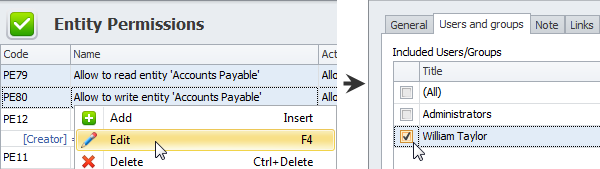How to Set permissions
You can set permissions in the Entity Permissions view and the OLAP Cube Permissions view.
- Log on to the database under admin account or user account that is included into the Administrators group.
- On the ribbon, in the Navigation group, click Go To, and then click Permissions to set permissions for entity views or OLAP Cube Permissions to set permissions for analytic views.
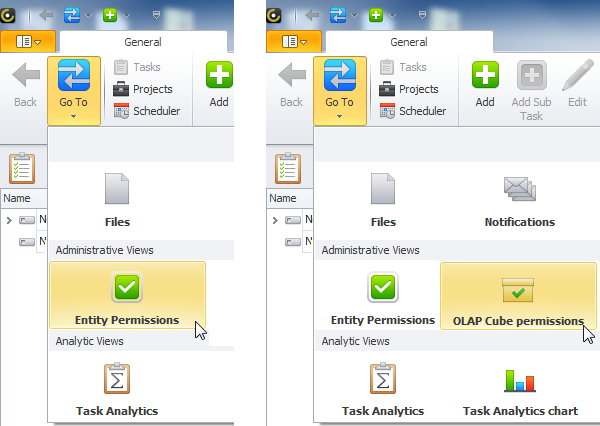
To create permission that lets users see a particular entity view and its records
1. On the ribbon, in the Data group, click Add; then in the Entity Permission dialog box, on the General tab, in the Name box, type the name of the new permission.
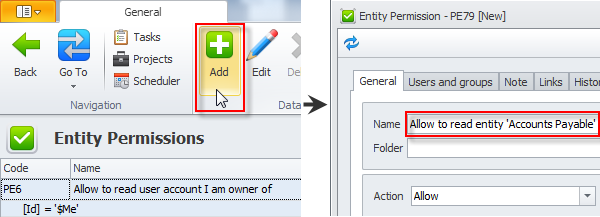
2. Click required entity in the Entity box, click Read, and then click OK.
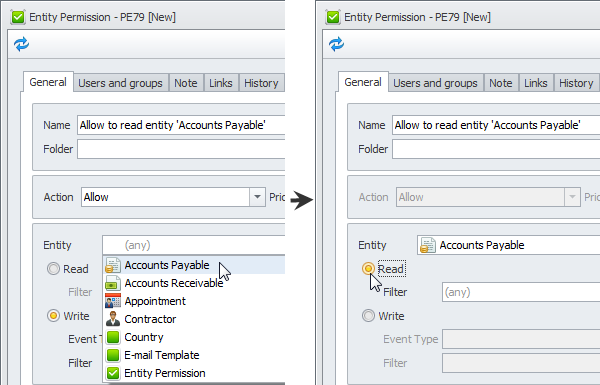
Note Filter option allows you to set additional conditions for permission rule, for example, if you want users to see only the records that were created by them, you can set appropriate filter.
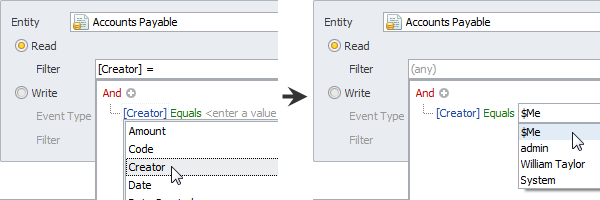
3. Log on under appropriate user account to make sure that this user can see the required entity view.
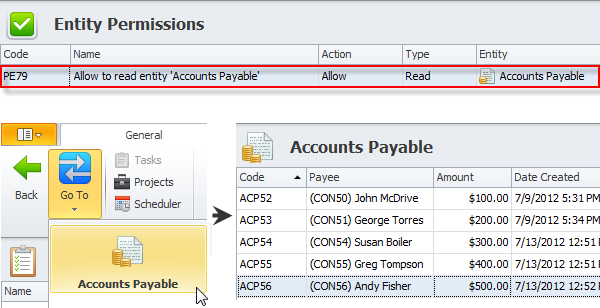
To create permission that lets users create, edit, and delete entity records
1. On the ribbon, in the Data group, click Add; then in the Entity Permission dialog box, on the General tab, in the Name box, type the name of the new permission.
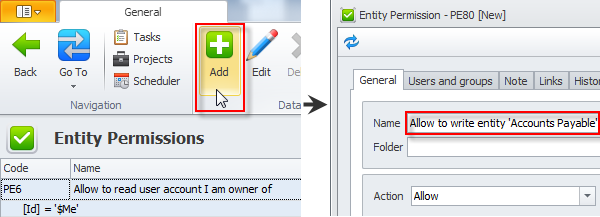
2. Click required entity in the Entity box, and then click Write.
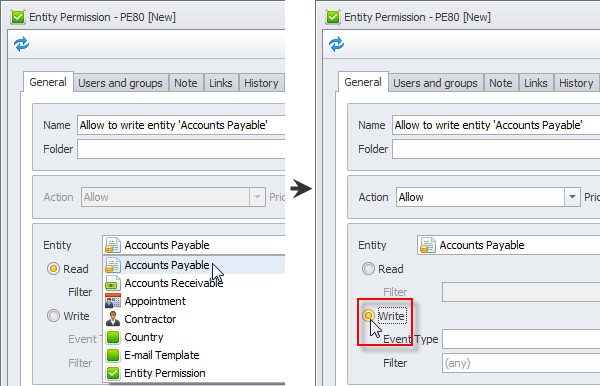
3. Select required Event Type check boxes.
Note If you don't want users to delete entity records, don't select the Delete check box.

Tip If you want to allow users to change only particular properties of the given entity, you need to allow them to Begin Edit all properties and deny to End Edit all properties except for particular ones. For example, you can allow users to change task state only
Important If permission rules conflict with each other or you want the program to check one rule before another, set different Priorities, as it is shown in the permission rule that allows users to reset their authentication password only
3. Log on under appropriate user account to make sure that this user can create, edit, and delete entity records.
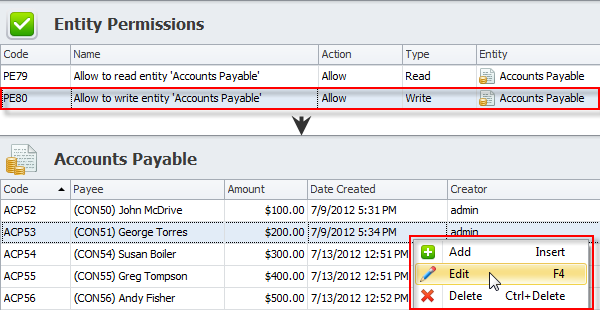
Note You can set permissions for particular users only.
- Click the rules while holding down Ctrl, right-click the selection, click Edit, and then on the Users and Groups tab of the Entity Permission dialog box, clear the check box next to All, and select the check boxes next to required users and groups.